turso-php-installer and explore the additional features it offers to support development in both local and production environments.
$ turso-php-installer
Install
Installs the Turso libSQL Extension for PHP, enabling seamless integration of libSQL with PHP applications. Usage:-
--unstable
Installs the unstable version of the Turso libSQL extension from the development repository.
Example: -
--thread-safe
Installs the Thread Safe (TS) version of the extension, which is necessary for certain PHP setups.
Example: -
--php-ini[=PHP-INI]
Specifies the path to thephp.inifile to use for configuring the extension.
Example: -
--php-version[=PHP-VERSION]
Specifies the PHP version to use for the installation.
Example: -
--extension-dir[=EXTENSION-DIR]
Specifies the directory where the PHP extension should be installed.
Example:
-
Install the Turso libSQL extension with the unstable version and specify a custom
php.inifile: -
Install the Thread Safe version for PHP 8.1 and specify the extension directory:
Interactive Mode
Command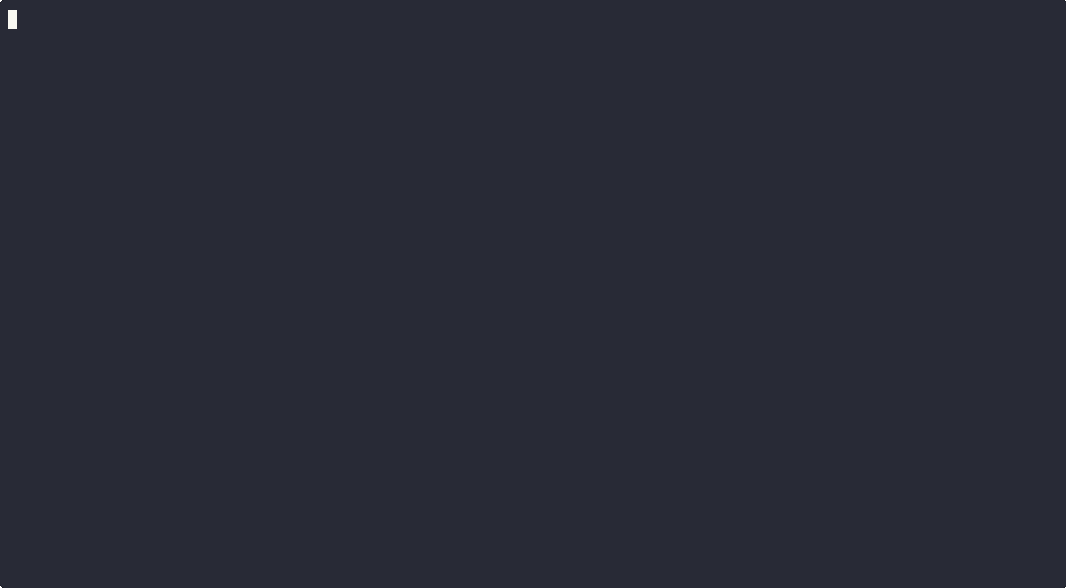
Non-interactive Mode
Command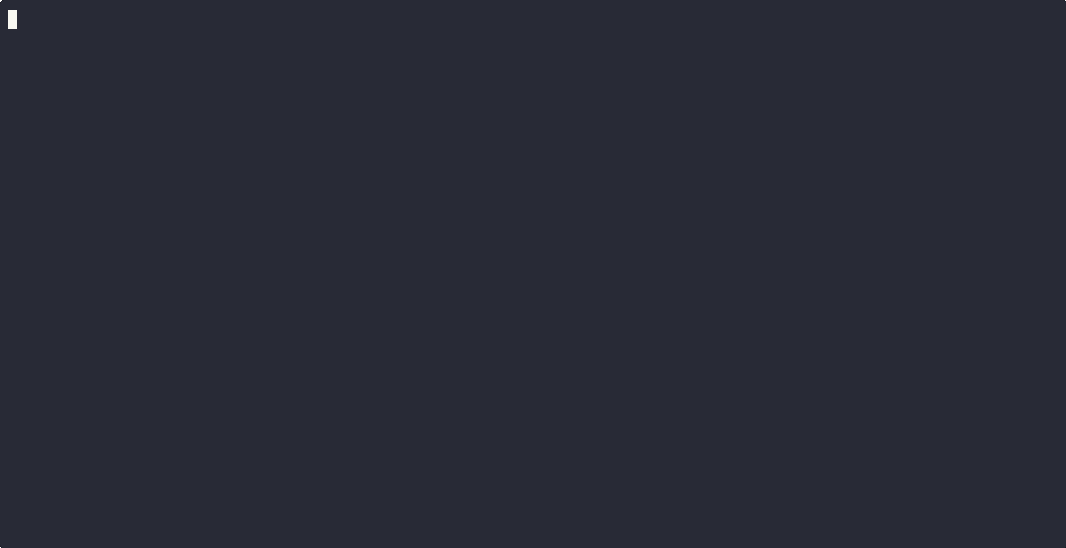
Make sure you have root access when using Non-intractive Mode
Update
Update Turso libSQL Extension for PHP. Command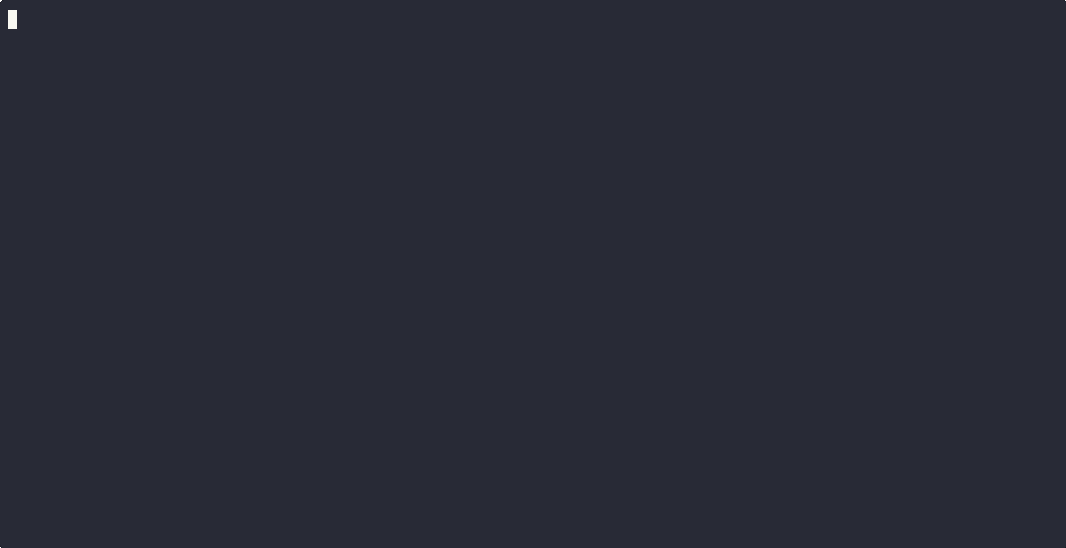
Uninstall
Uninstall Turso libSQL Extension for PHP. Command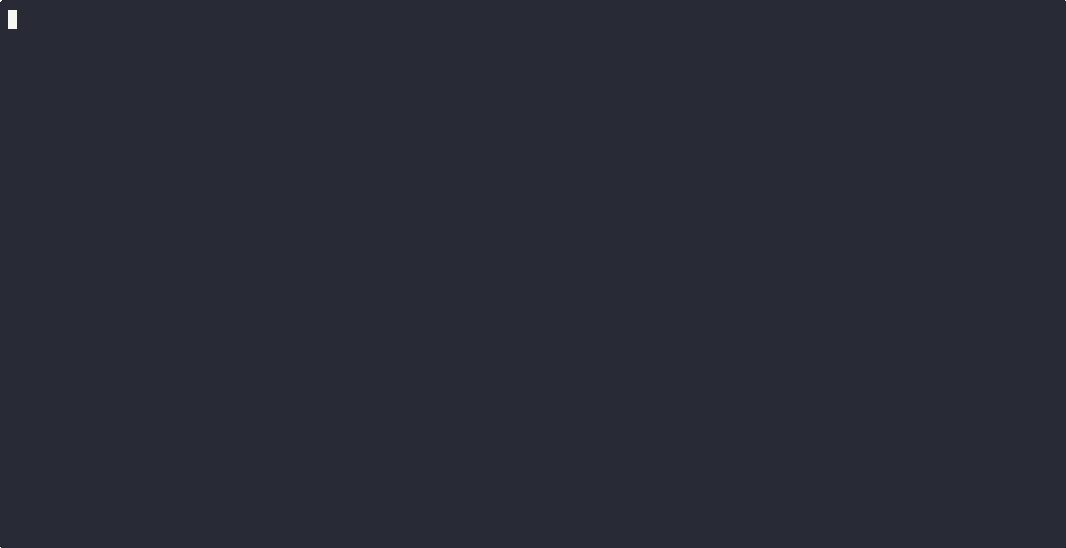
Version
Display Turso PHP Installer version with Current LibSQL Core and LibSQL PHP Extension. CommandThis command will (below 👇) be particularly useful when using the libSQL Server on your local computer during the development process. Additional features may be developed in the future to make it easier for developers to use libSQL Database and libSQL Server without any concerns.
Token Management
The following commands are used to manage database tokens for the libSQL Server during local development. These commands allow developers to create, view, list, and delete tokens as needed.token:create
Creates a libSQL Server Database token for local development purposes.
Usage:
<db-name>
The name of the database for which to generate the token.
--expire[=EXPIRE]
The number of days until the token expires. The default value is 7 days.
Example:--expire=14will set the token expiration to 14 days.
-
Create a token for a database named
my_databasewith the default 7-day expiration: -
Create a token for a database named
my_databasewith a 14-day expiration:
token:list
Displays a list of all generated database tokens.
Usage:
- Display a list of all tokens for all databases:
token:show
Displays the libSQL Server Database token or related details for local development.
Usage:
<db-name>
The name of the database for which to display the token or other related details.
-
--fat
Display only the full access token. -
--roa
Display only the read-only access token. -
--pkp
Display only the public key in PEM format. -
--pkb
Display only the public key in Base64 format.
-
Show all tokens and public key details for the
my_databasedatabase: -
Show only the full access token for the
my_databasedatabase: -
Show only the read-only access token for the
my_databasedatabase: -
Show only the public key in PEM format for the
my_databasedatabase: -
Show only the public key in Base64 format for the
my_databasedatabase:
token:delete
Deletes a specific database token or all tokens for local development.
Usage:
<db-name>
The name of the database whose token you want to delete. If omitted and--allis not specified, the command will fail.
--all
Deletes all database tokens for all databases. Use with caution, as this action is irreversible.
-
Delete the token for a specific database named
my_database: -
Delete all database tokens:
Certificate Management
This set of commands provides a comprehensive toolkit for managing server certificates and ensuring server readiness. It includes functionalities to create, delete, and list Certificate Authority (CA) certificates, view raw certificate details, and generate peer certificates. Users can also manage the global certificate store by retrieving or setting its location, with a default setup tied to the installation directory. Additionally, a dedicated command is available to verify server prerequisites, ensuring that necessary components like Python 3, pip, and cryptography libraries are properly installed. These features streamline certificate management and server preparation tasks.server:check
Checks the server requirements to ensure that necessary components are installed. Specifically, it verifies if:
- Python 3 is installed.
- Pip (Python package manager) is installed.
- Cryptography library is installed.
- Run the requirement check:
The command will provide feedback on whether the required components are installed and properly configured. If any components are missing, it will suggest steps to install them. This command is useful for setting up the server environment and ensuring all prerequisites are met before starting development or deployment.
server:ca-cert-create
Generates a Certificate Authority (CA) certificate for the server.
Usage:
<name>
The name of the CA certificate to generate. Defaults to"ca"if not specified.
Example:my-ca-cert.
--expiry[=EXPIRY]
The expiration period of the CA certificate in days. Defaults to 30 days.
Example:--expiry=90sets the certificate to expire in 90 days.
-
Generate a CA certificate with the default name
caand a 30-day expiration: -
Generate a CA certificate with a custom name
my-ca-certand the default 30-day expiration: -
Generate a CA certificate with a custom name and a 90-day expiration:
server:ca-peer-cert-create
Creates a peer certificate signed by the Certificate Authority (CA).
Usage:
<name>
The name of the peer certificate to generate. Defaults to"ca"if not specified.
Example:peer-cert-1.
--expiry[=EXPIRY]
The expiration period of the peer certificate in days. Defaults to 30 days.
Example:--expiry=60sets the certificate to expire in 60 days.
-
Create a peer certificate with the default name
caand a 30-day expiration: -
Create a peer certificate with a custom name
peer-cert-1and the default 30-day expiration: -
Create a peer certificate with a custom name and a 60-day expiration:
server:ca-cert-list
Lists all generated Certificate Authority (CA) certificates.
Usage:
- Display a list of all CA certificates:
server:ca-cert-show
Displays the raw CA certificate and private key.
Usage:
--raw
Outputs the raw CA certificate and private key directly as text.
- Display the raw CA certificate and private key:
--raw option to view the certificate and key as plain text.
server:ca-cert-delete
Deletes a specific Certificate Authority (CA) certificate or all CA certificates from the global store location.
Usage:
<name>
The name of the CA certificate to delete. Defaults to"ca"if not specified.
Example:my-ca-cert.
--all
Deletes all CA certificates from the global store location. Use this option with caution as it is irreversible.
-
Delete a specific CA certificate with the default name
ca: -
Delete a specific CA certificate with a custom name
my-ca-cert: -
Delete all CA certificates from the global store location:
--all option carefully.
server:cert-store-get
Retrieves the location of the certificate store.
Usage:
- Get the certificate store location:
server:cert-store-set
Sets or overwrites the global certificate store location to be used by the server. By default, the store location is {installation_dir}/certs.
Usage:
<path>
The file system path to set as the new global certificate store.
Example:/custom/path/to/certs.
-
Set a custom global certificate store location:
-
Reset the certificate store location to the default by not specifying a path:
SQLD / libSQL Environment Management
This set of commands is designed to efficiently manage SQLD environments and interact with databases. It enables users to create, edit, delete, and list environments, ensuring streamlined organization and easy access for future use. Detailed information about specific environments can also be viewed as needed. Additionally, users can open databases using the Turso CLI and run the SQLD server based on a selected environment, providing a seamless workflow for database and server management.sqld:env-new
Creates a new sqld environment and saves it for future use. If the environment already exists, it can be overwritten using the --force option.
Usage:
<name>
The name of the environment to create. This is required.
Example:development,staging, orproduction.
-
--variables[=VARIABLES]
Specifies the variables for the environment in either JSON or DSN (Data Source Name) format.
Example in JSON format:Example in DSN format: -
--force
Forces the creation of the environment by overwriting it if an environment with the same name already exists.
-
Create a new environment named
developmentwith variables in JSON format: -
Create a new environment named
productionwith variables in DSN format: -
Overwrite an existing environment named
staging:
sqld.
sqld:env-list
Lists all created sqld environments.
Usage:
- List all available environments:
sqld:env-show
Displays detailed information about a specific sqld environment based on its name or ID.
Usage:
<name-or-id>
The name or ID of the environment whose details you want to view.
Example:development,staging, or an environment ID like677e5e0155167.
-
Show details of an environment named
development: -
Show details of an environment by its ID:
sqld:env-edit
Edits an existing sqld environment by its ID or name.
Usage:
<env-id-or-name>
The ID or name of the environment you want to edit.
Example:development,staging, or677e5e0155167.
-
Edit an environment named
development: -
Edit an environment by its ID, for example,
677e5e0155167:
sqld:env-delete
Deletes an sqld environment by its name or ID.
Usage:
<name-or-id>
The name or ID of the environment you want to delete.
Example:development,staging, or677e5e0155167.
-
Delete an environment named
development: -
Delete an environment by its ID, for example,
677e5e0155167:
sqld:server-run
Runs the sqld server based on the specified environment ID or name, and connects it to the specified database. This command also will return a URL to open SQLD Studio in browser with current database credential / running database.
Usage:
-
<env-id-or-name>
The ID or name of the environment in which to run thesqldserver.
Example:development,staging, or677e5e0155167. -
<db-name>
The name of the database to connect the server to.
Example:my_database.
-d, --daemon
Runs thesqldserver in daemon mode, allowing it to run in the background.
-
Run the
sqldserver for thedevelopmentenvironment and connect to themy_databasedatabase: -
Run the
sqldserver for thestagingenvironment, connect to theprod_dbdatabase, and run it in daemon mode:
sqld server in a specified environment and connect it to a database. The --daemon option is useful for running the server in the background without blocking the terminal.
sqld:open-db
Opens a database using the Turso CLI for the specified environment and database in Turso Database Shell.
Usage:
-
<env-id-or-name>
The ID or name of the environment where the database is located.
Example:development,staging, or677e5e0155167. -
<db-name>
The name of the database to open.
Example:my_database.
-
Open the
my_databasefrom thedevelopmentenvironment: -
Open the
prod_dbfrom thestagingenvironment:

